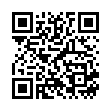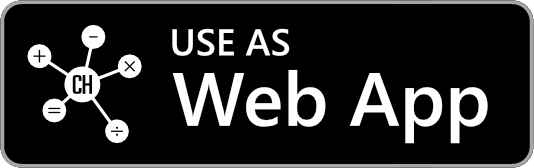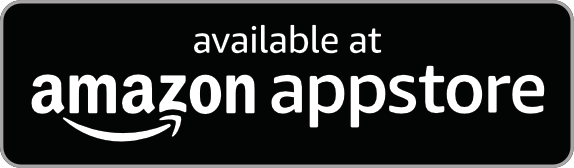User Guide
This guide provides step-by-step instructions for using our calculator.
How to use the health calculator?
Our app offers various calculators to help you assess your health and fitness. To quickly start using a calculator, use the following steps:
Step 1: Open a calculator. You can locate a calculator from the list or enter a part of its name into the search bar to filter the list. Then, select the calculator you would like to use.
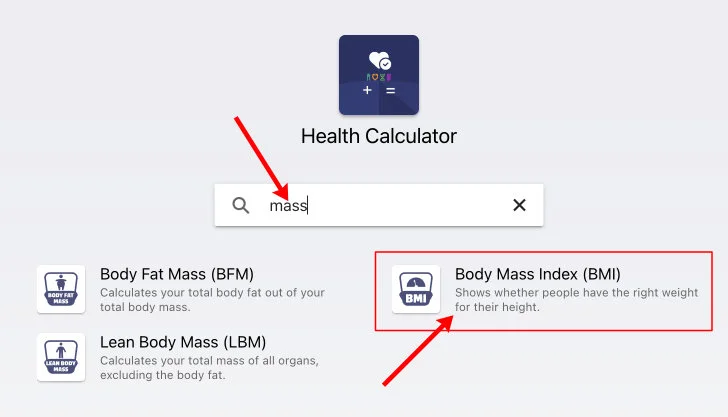
Find or use the search bar to filter and select a calculator.
Step 2: Enter your information and get the result. When the calculator opens, fill in all the required information. It will automatically calculate the outcome for you.
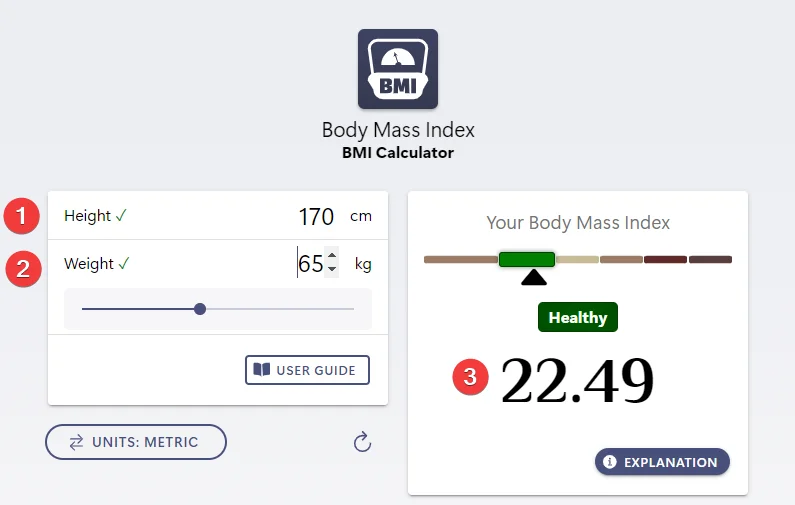
Enter the required info, and the calculator will show you the result automatically.
Calculation Features
Our calculator has some essential features to help you fill in your information and get the result as quickly as possible.
Type, Click, or Swipe
We developed the calculator to accept all interaction methods to speed up your information-filling process. In most input fields, you don't need to use the keyboard. You can use the mouse or finger to adjust the field value by swiping within a predefined range.
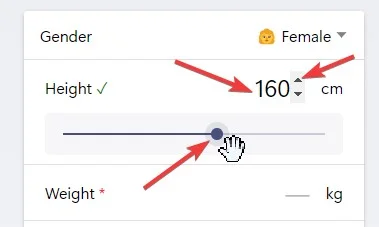
More ways to adjust the value
Some calculators also offer a range of preset values, which you can quickly enter by clicking the associated button.
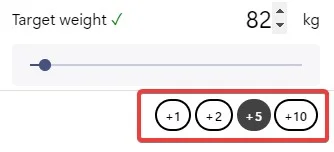
You can fill the field with preset values.
Metric or Imperial Unit
Each calculator has a unit switcher button right under the form. The calculator switches between the metric and imperial systems when you click or tap on it. All input values are converted to an appropriate target unit (e.g., cm to feet, in).
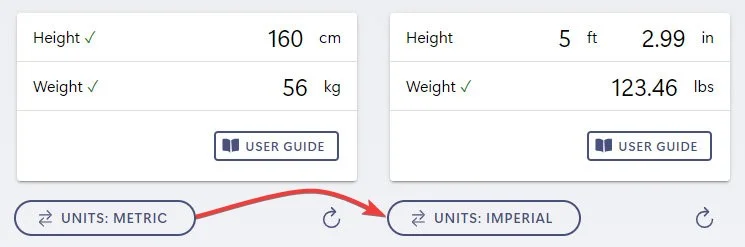
Convert values between metric and imperial systems.
Reload the form
Click the refresh icon or button under the form to calculate new information.

Personalization
Our calculator provides personalization features, allowing users to customize the user interface to match their preferences.
Change dark mode
By default, our calculator dark mode follows your system's preference. However, you can change it by opening the Settings menu and turning on/off the dark mode switch.
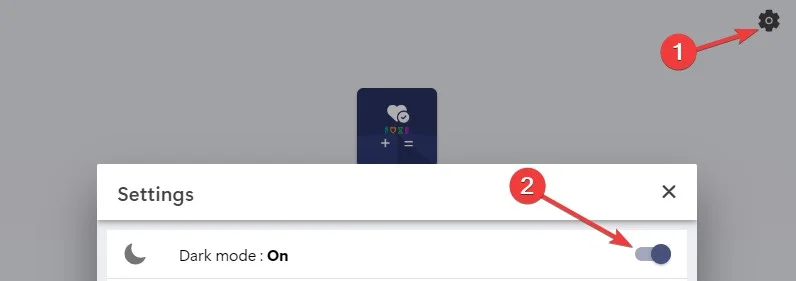
Open the Settings menu and toggle the dark mode switch.
Change theme color
Our calculator comes with several theme colors to match your preferences. You can change them by opening the Settings > Theme menu and selecting your favorite color.
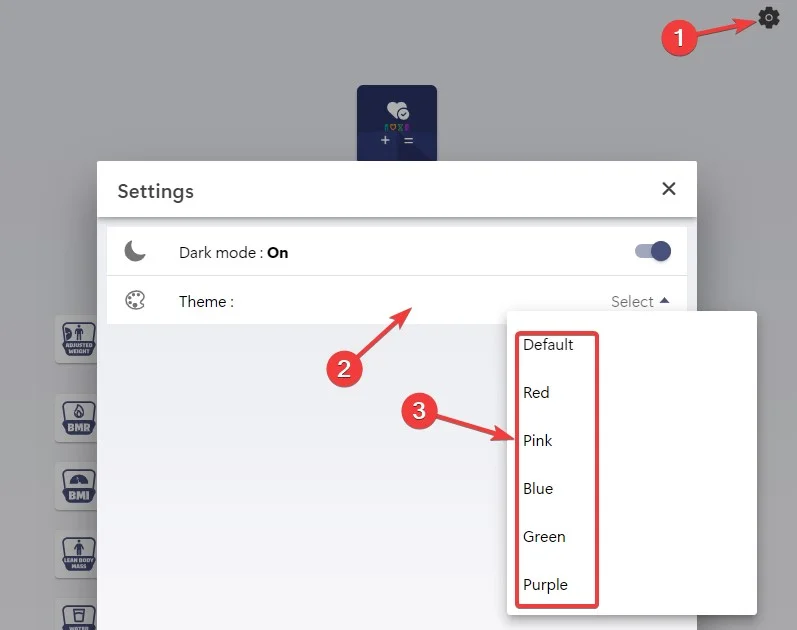
Open the Settings menu, open the Theme menu, and select a color.