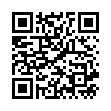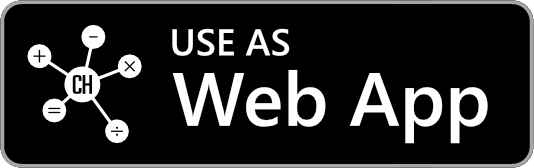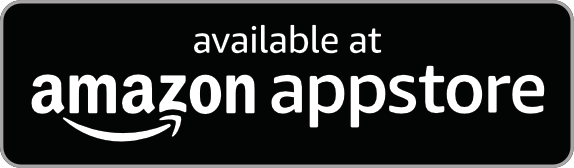User Guide
This guide provides step-by-step instructions for using our calculator.
How do you use the weight gain calculator?
To use our weight gain calculator to determine the daily calorie intake required to gain weight and reach your goal, follow these steps:
Step 1: Enter your current status
- Check your preferred unit system.
- Choose your gender.
- Enter your age.
- Enter your height
- Enter your current weight.
- Enter your current activity level.
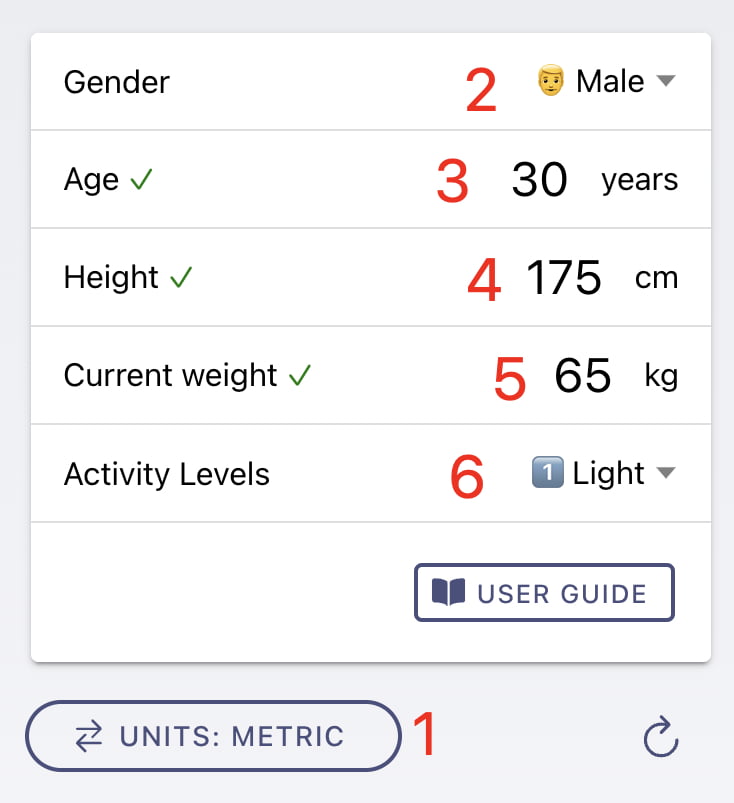
Step 2: Enter your goal weight and timeline
- Enter your target weight. Our ideal weight calculator will help you find the perfect weight for your height.
- Enter your target timeline in either years, months, days, or all combinations.
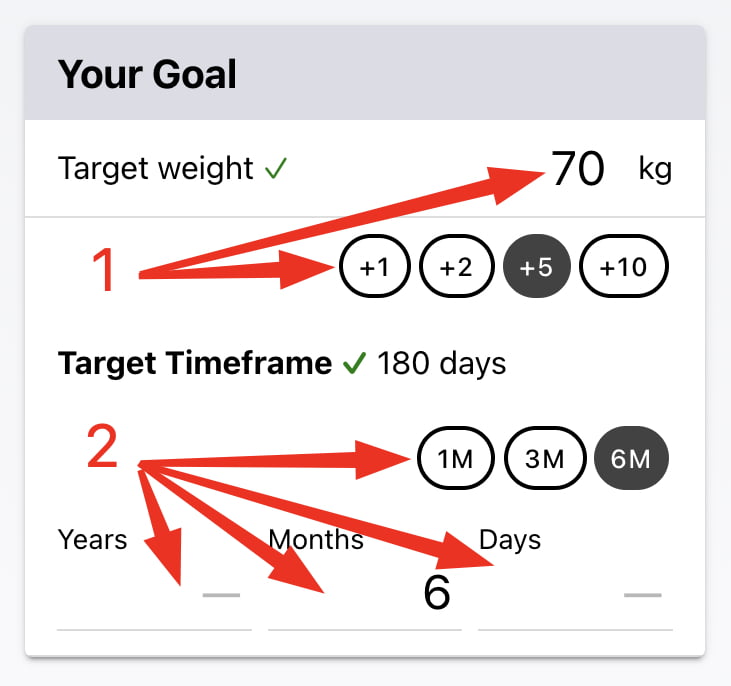
When you provide the required information, our weight gain calculator will show you three different results, illustrating the steps needed to achieve and maintain your target weight.
Result 1: Calories you need to maintain your current weight.
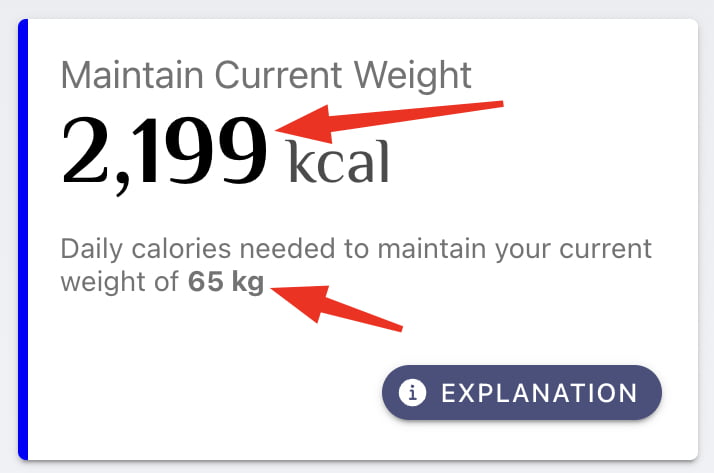
Result 2: Calories you need to achieve your goal weight in a given timeline.
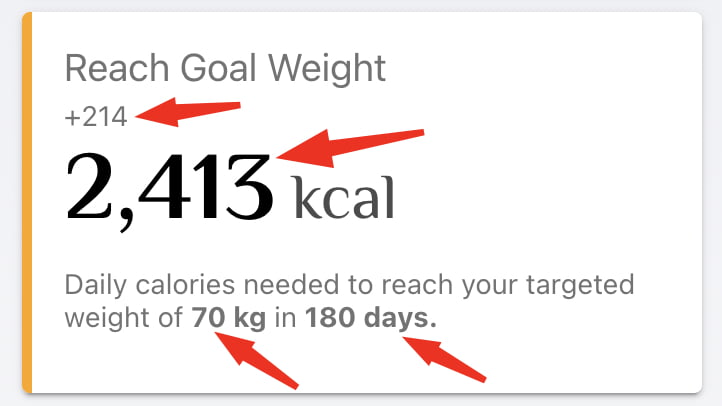
Result 3: Calories you need to maintain your goal weight when you achieve it.
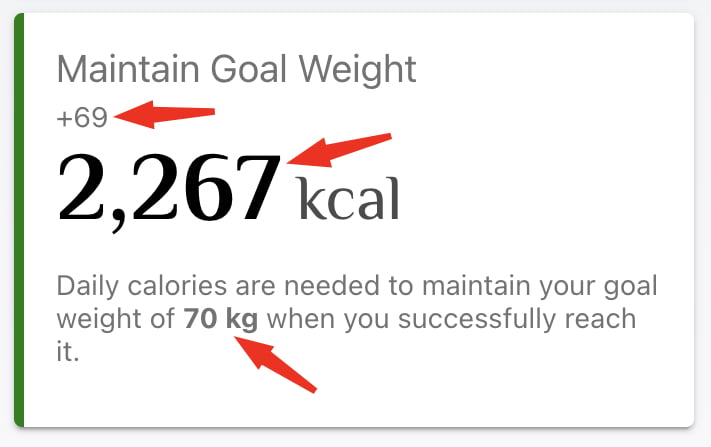
Calculation Features
Our calculator has some essential features to help you fill in your information and get the result as quickly as possible.
Type, Click, or Swipe
We developed the calculator to accept all interaction methods to speed up your information-filling process. In most input fields, you don't need to use the keyboard. You can use the mouse or finger to adjust the field value by swiping within a predefined range.
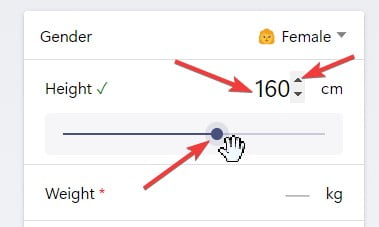
More ways to adjust the value
Some calculators also offer a range of preset values, which you can quickly enter by clicking the associated button.
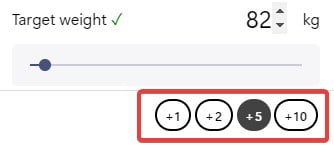
You can fill the field with preset values.
Metric or Imperial Unit
Each calculator has a unit switcher button right under the form. The calculator switches between the metric and imperial systems when you click or tap on it. All input values are converted to an appropriate target unit (e.g., cm to feet, in).
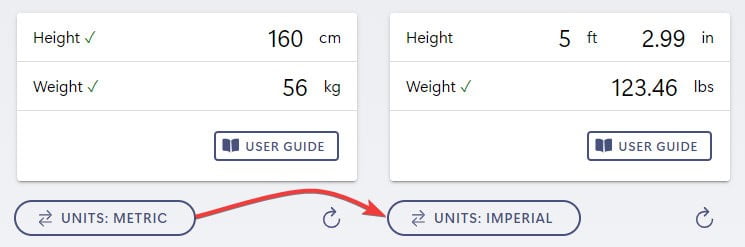
Convert values between metric and imperial systems.
Reload the form
Click the refresh icon or button under the form to calculate new information.

Personalization
Our calculator provides personalization features, allowing users to customize the user interface to match their preferences.
Change dark mode
By default, our calculator dark mode follows your system's preference. However, you can change it by opening the Settings menu and turning on/off the dark mode switch.
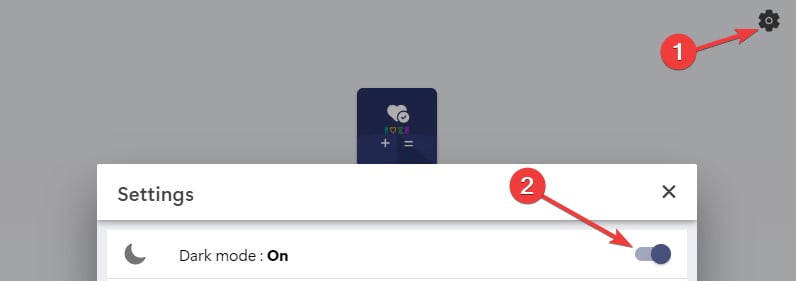
Open the Settings menu and toggle the dark mode switch.
Change theme color
Our calculator comes with several theme colors to match your preferences. You can change them by opening the Settings > Theme menu and selecting your favorite color.
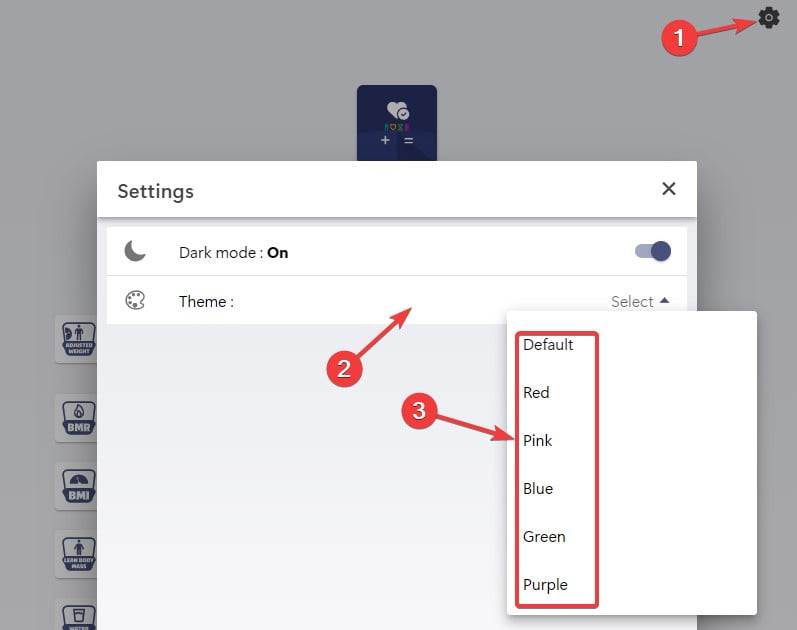
Open the Settings menu, open the Theme menu, and select a color.
Guide written by Tithdara